
Tiny Drawing Robot satisfied with itself for having drawn a robot
One of the most asked for features of this tiny drawing robot is that it needs software to actually draw things. Well, wait no more! The software to actually draw things is now a reality. Above is a picture of the little drawing robot acting quite smug after having drawn a little copy of the Make robot.
While I’ve developed a basic “toolpath” to draw things, this is not yet a polished work. There are lots of little hacks I’ve used to get the robot to work. I’ll jot down as many as I can here so you can follow along at home if you like. I anticipate developing a much better system very soon that won’t require as much fiddling. 🙂 For now, you can make your own tiny robot draw by following this rough guide:
- Download the TinyCNC-Gcode.ino Arduino sketch from Github and upload it to your Arduino.
- The Arduino sketch for the Tiny CNC has some hardcoded “limits” to the X, Y, and Z axes. I added the limits of my own robot, but your mileage may vary.
- The robot treats the left most position with the Y axis totally retracted as the (0,0). (Well, really, the X minimum and Y minimum position). Thus, it doesn’t try to draw anything that’s not in the +X,+Y quadrant.
- Import or draw a picture in Inkscape.
- Export the drawing into Gcode using the MakerBot Unicorn Gcode Plugin by Marty McGuire.
- Since the plugin treats the center of the drawing as the coordinate (0,0), you’ll need to put your drawing in the top right quadrant of the picture. I used a drawing area that was twice the height and width of my robot’s drawing area, so that the top right quadrant would be equal to the drawing area.
- It’s important to “break apart” the SVG drawing before you try to export the image to Gcode. If you don’t you’ll probably end up with an error message and an empty Gcode file.
- Interestingly, since Marty’s Gcode plugin is written in Python and Python can communicate over USB with an Arduino, there’s no reason you couldn’t make the robot draw something directly from Inkscape. Wouldn’t that be nifty?!
- Download the SendingSerial003.pde Processing sketch from Github and save it in your sketch folder.
- Ideally, the Processing sketch would send a Gcode command, wait for the robot to perform the action and then respond saying it was ready for the next command. I just wanted something that works, so the Processing sketch just waits 1000 miliseconds between commands. It’s a hack, but it’s a hack that seems to work well enough for now.
- Rename your Gcode file to “file.gcode” and place it in the same folder as the Processing sketch
- You could just change the filename in the Processing sketch too.
- Open the Processing and run the sketch
- The robot should leap into action drawing your design!
Here’s a photograph of just the drawing itself:
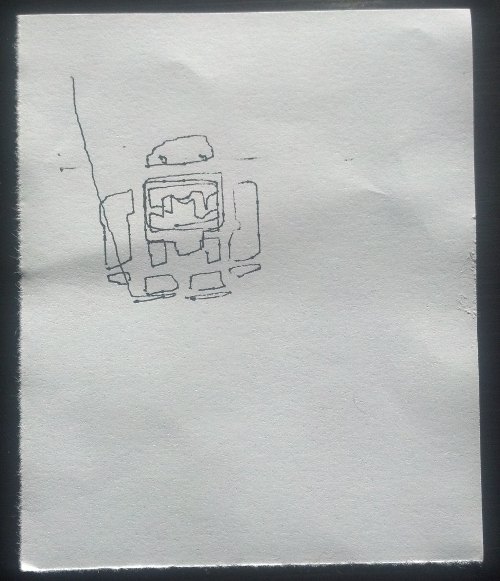
Make Robot, drawn with a robot made from Make and Adafruit parts, printed on a MakerBot
As you can tell, I haven’t spent a lot of time tuning my robot. I know it is capable of smoother, more accurate drawing. These are all things I’m hoping to improve with the next iteration of the design of the plastic parts.
If you’re interested in learning more about drawing robots, you might enjoy joining my mailing list about drawing robots. No spam, just emails about drawing robots. 🙂
- An Itty Bitty Drawing Robot
- Tiny CNC Drawing Robot - Cost Estimate
- How to Build a Tiny CNC Drawing Robot
- Design considerations with the Tiny CNC
- Uses for a Tiny CNC Robot
- Tiny CNC - An Experiment in Commerce
- How to Wire a Tiny CNC
- Tiny CNC Software Update
- How to Build a Tiny 3-Axis CNC Drawing Robot
- Tiny 3-Axis CNC Drawing Robot - Software Update and Design version 0.29 postmortem
- Nine Drawing Robots On the Loose!
- Competing Design Ideals in a Drawing Robot
- Tiny Drawing Robot Updates, Incremental Progress, and More!
- The Tiniest Drawing Robot Actually Draws!
- Robot Friends: Tiny CNC and the WaterColorBot
- Tiny Drawing Robot Gallery
- TinyCNC Drawing Robot Software User Guide
- Drawing Robot AFRON 2013 Design Challenge Entry
- Drawing Robot In A Box
- Drawing By Numbers
- TinyCNC: Too Many Ideas
- TinyCNC - Working Keypad UI
- Don't let SkyNet win! Take this poll!
- Care and Feeding of Your TinyCNC Drawing Robot
- Maker Faire 2016 Drawing Robot Presentation Slides

Nice project ! but I am totally lost on your blog. I cannot find posts I used to find. Related posts below one post just overwhelm. Don’t know where to click to find the “definitive” software post for the TinyCNC
@Ian: If I had to choose one “definitive software post” to rule them all, I’d choose the software guide I wrote for the 2013 AFRON Challenge. There’s also my Github page with a few TinyCNC Arduino sketches, if you want to jump right into it.
Wall mount or wall plotter with rails
Robot reads camera’s sd drive
One color or multi color