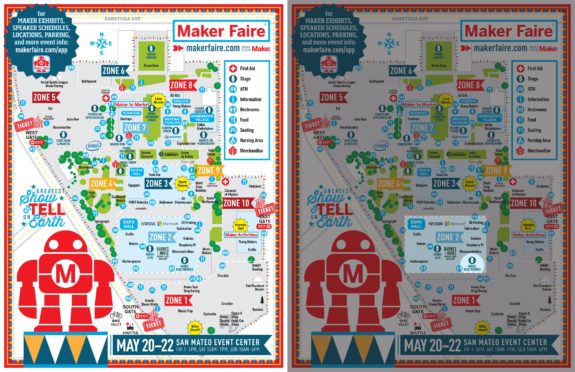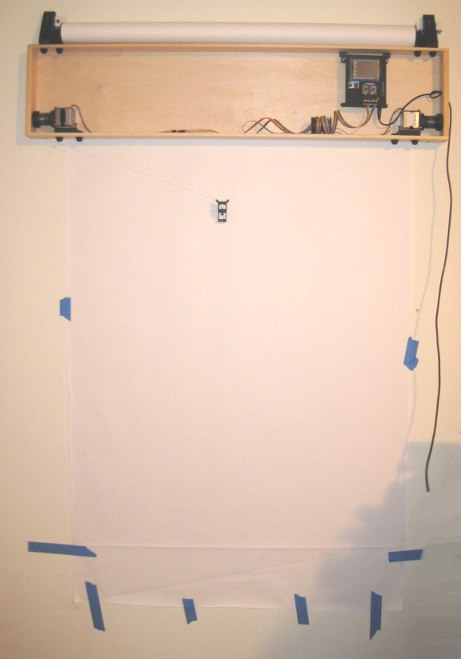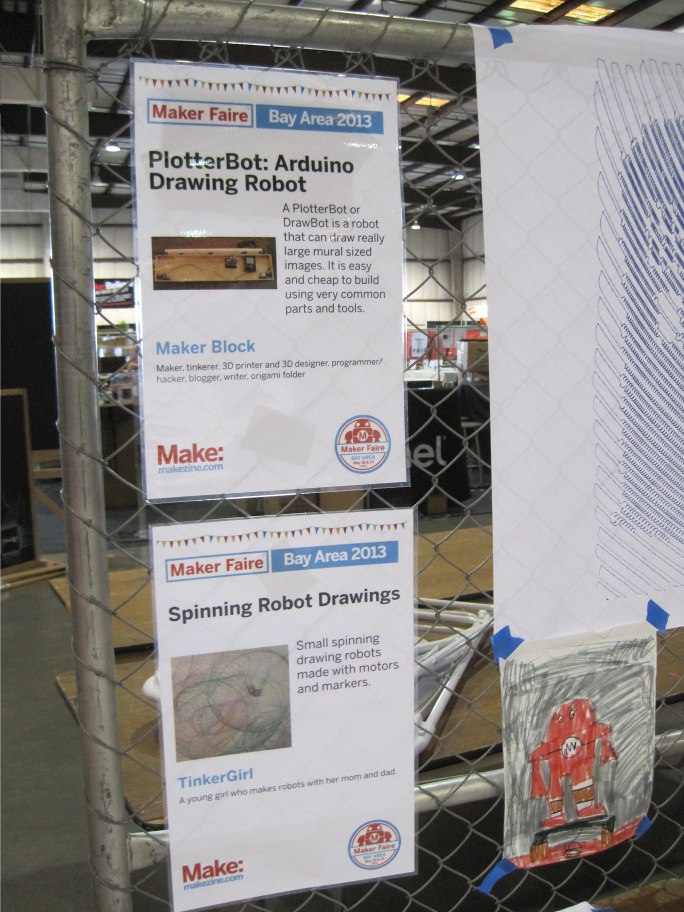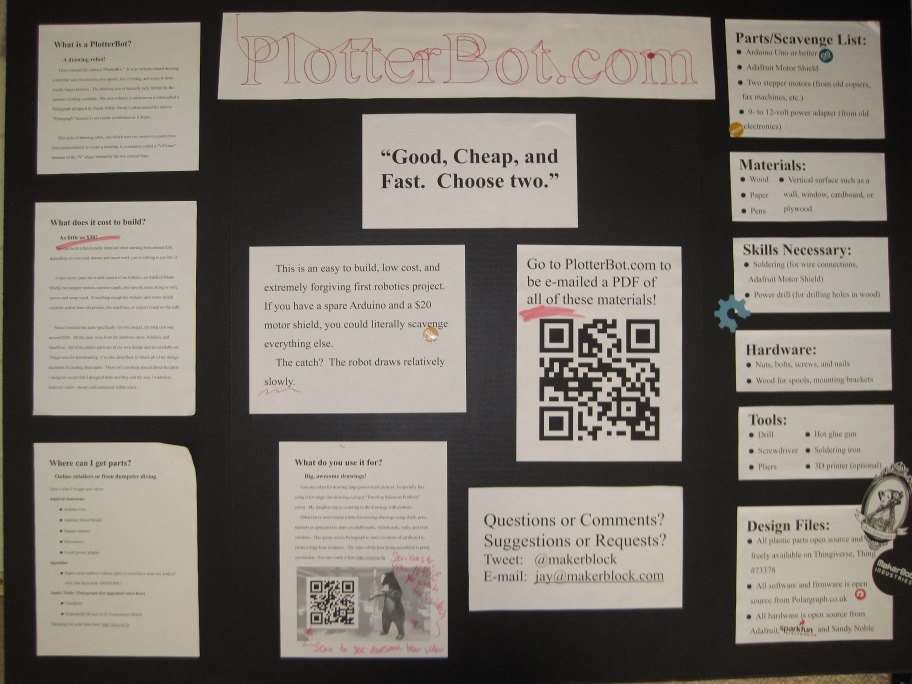I’ll be doing a short presentation on how to build (and operate) a tiny drawing robot at Maker Faire Bay Area 2016. My time slot is Sunday May 22, 2016 from 11:00am to 11:25am at the Make: Electronics stage in Zone 2 aka “Expo Hall.” You can see where I’ve outlined Zone 2 and the Make: Electronics stage in the above picture.
If you’re around, I’d love to see you. However, I know how hectic Maker Faire can be and how difficult it can be to get anywhere. If you want to hang out, I’m planning to go to the Maker Paella Dinner on Friday night on the Maker Faire grounds and the Hackaday meetup on Saturday night O’Neill’s Irish Pub in San Mateo.1
- Tickets to the Hackaday meetup are free – just follow the link and RSVP [↩]